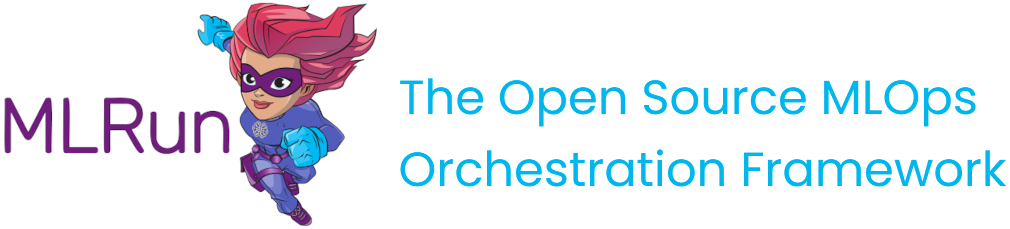Set up your client environment
Contents
Set up your client environment #
You can write your code on a local machine while running your functions on a remote cluster. This tutorial explains how to set this up.
In this section
Prerequisites#
Before you begin, ensure that the following prerequisites are met:
Applications:
Python 3.7
Recommended pip 22.x+
Install MLRun locally.
You need to install MLRun locally. Make sure the that the MLRun version you install is the same as the MLRun service version. Install a specific version using the following command; replace the
<version>placeholder with the MLRun version number (e.g.,1.0.0):pip install mlrun==<version>
There are a two
pip installoptions:To install the requirements in the requirements.txt, run:
pip install mlrunIf you expect to connect to, or work with, cloud providers (Azure/Google Cloud/S3), you can install additional packages. This is not part of the regular requirements since not all users work with those platforms. Using this option reduces the dependencies and the size of the installation. The additional packages include:
pip install mlrun[s3] # Install requirements for S3
pip install mlrun[azure-blob-storage] # install requirements for Azure blob storage
pip install mlrun[google-cloud-storage] # install requirements for Google cloud storage
See the full list here.
To install all extras, run:
pip install mlrun[complete]
Alternatively, if you already installed a previous version of MLRun, upgrade it by running:
pip install -U mlrun==<version>
Ensure that you have remote access to your MLRun service (i.e., to the service URL on the remote Kubernetes cluster).
Configure remote environment#
Set environment variables#
Set environment variables to define your MLRun configuration. As a minimum requirement:
Set
MLRUN_DBPATHto the URL of the remote MLRun database/API service:MLRUN_DBPATH=<URL endpoint of the MLRun APIs service endpoint; e.g., "https://mlrun-api.default-tenant.app.mycluster.iguazio.com">
If the remote service is on an instance of the Iguazio MLOps Platform (“the platform”), set the following environment variables as well:
V3IO_USERNAME=<username of a platform user with access to the MLRun service> V3IO_ACCESS_KEY=<platform access key>
You can get the platform access key from the platform dashboard: select the user-profile picture or icon from the top right corner of any page, and select Access Keys from the menu. In the Access Keys window, either copy an existing access key or create a new key and copy it. Alternatively, you can get the access key by checking the value of the
V3IO_ACCESS_KEYenvironment variable in a web-shell or Jupyter Notebook service.
You can also set the environment using MLRun SDK, for example:
# Use local service
mlrun.set_environment("http://localhost:8080", artifact_path="./")
# Use remote service
mlrun.set_environment("<remote-service-url>", access_key="xyz", username="joe")
Load the configuration and credential environmental variables from file#
You can load the env via config file when working from remote (e.g. via PyCharm).
Example env file:
# this is an env file
V3IO_USERNAME=admin
V3IO_ACCESS_KEY=MYKEY123
MLRUN_DBPATH=https://mlrun-api.default-tenant.app.xxx.iguazio-cd1.com
AWS_ACCESS_KEY_ID=XXXX
AWS_SECRET_ACCESS_KEY=YYYY
Usage:
set_env_from_file()for reading.envfiles, setting the OS environment and reloading MLRun configproject.set_secrets()reads dict or secrets env file and stores it in the project secrets (note that MLRUN_DBPATH and V3IO_xxx vars are not written to the project secrets)function.set_envs()set the pod environment variables from key/value dict or .env file
Note
The V3IO API is determined automatically. If you want to connect to a different V3IO service, set the service in the variable,br. V3IO_API=<API endpoint of the webapi service endpoint; e.g., "https://default-tenant.app.mycluster.iguazio.com:8444">
# set the env vars from a file and also return the results as a dict (e.g. for using in a function)
env_dict = mlrun.set_env_from_file(env_path, return_dict=True)
# read env vars from dict or file and set as project secrets (plus set the local env)
project.set_secrets({"SECRET1": "value"})
project.set_secrets(file_path=env_file)
# copy env from file into a function spec
function.set_envs(file_path=env_file)
Load the configuration and credential environmental variables from the command line#
Create an env file similar to the example, with lines in the form KEY=VALUE, and comment lines starting with “#”.
Use
--env-file <env file path>in mlrun run/build/deploy/project CLI commands to load the config and credential env vars from file.Set the
MLRUN_ENV_FILE=<env file path>env var to point to a default env file (which will be loaded on import). If theMLRUN_DBPATHpoints to a remote iguazio cluster and theV3IO_APIand/orV3IO_FRAMESDvars are not set, they will be inferred from the DBPATH.Add the default
envfile template in the Jupyter container~/env(to allow quick setup of remote demos).
IDE configuration#
Use these procedures to access MLRun remotely from your IDE (PyCharm or VSCode).
Remote environment from PyCharm#
You can use PyCharm with MLRun remote by changing the environment variables configuration.
From the main menu, choose Run | Edit Configurations.
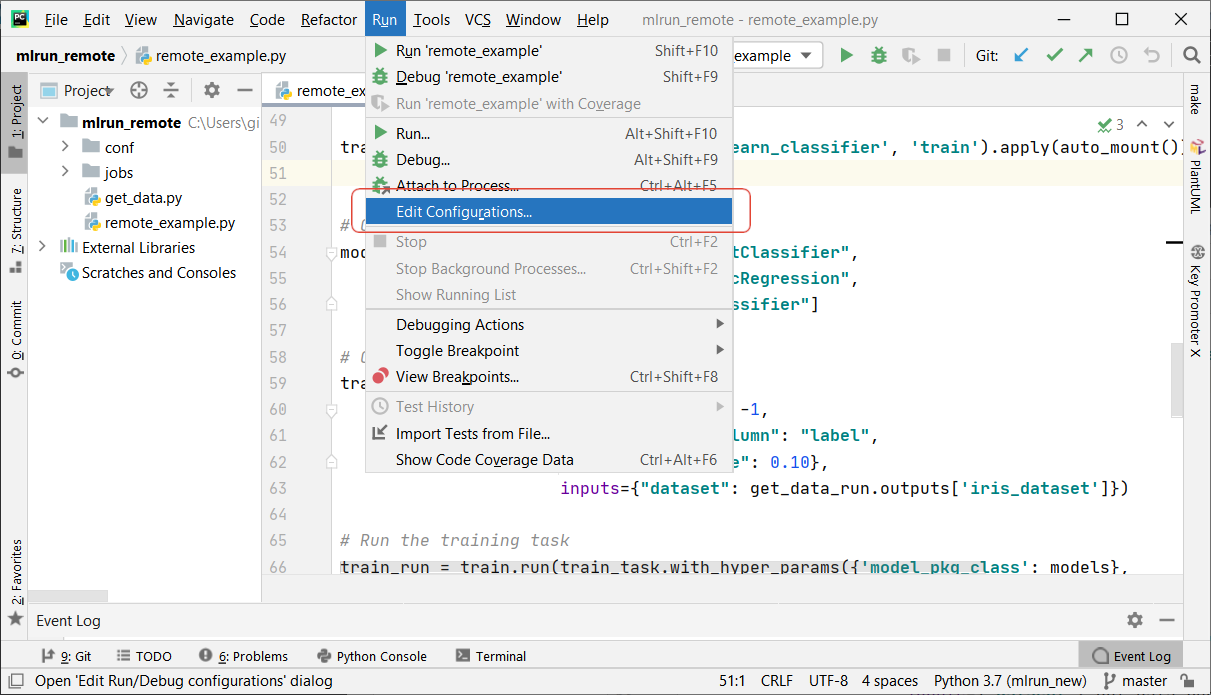
To set-up default values for all Python configurations, on the left-hand pane of the run/debug configuration dialog, expand the Templates node and select the Python node. The corresponding configuration template appears in the right-hand pane. Alternatively, you can edit a specific file configuration by choosing the corresponding file on the left-hand pane. Choose the Environment Variables edit box and expand it to edit the environment variables.
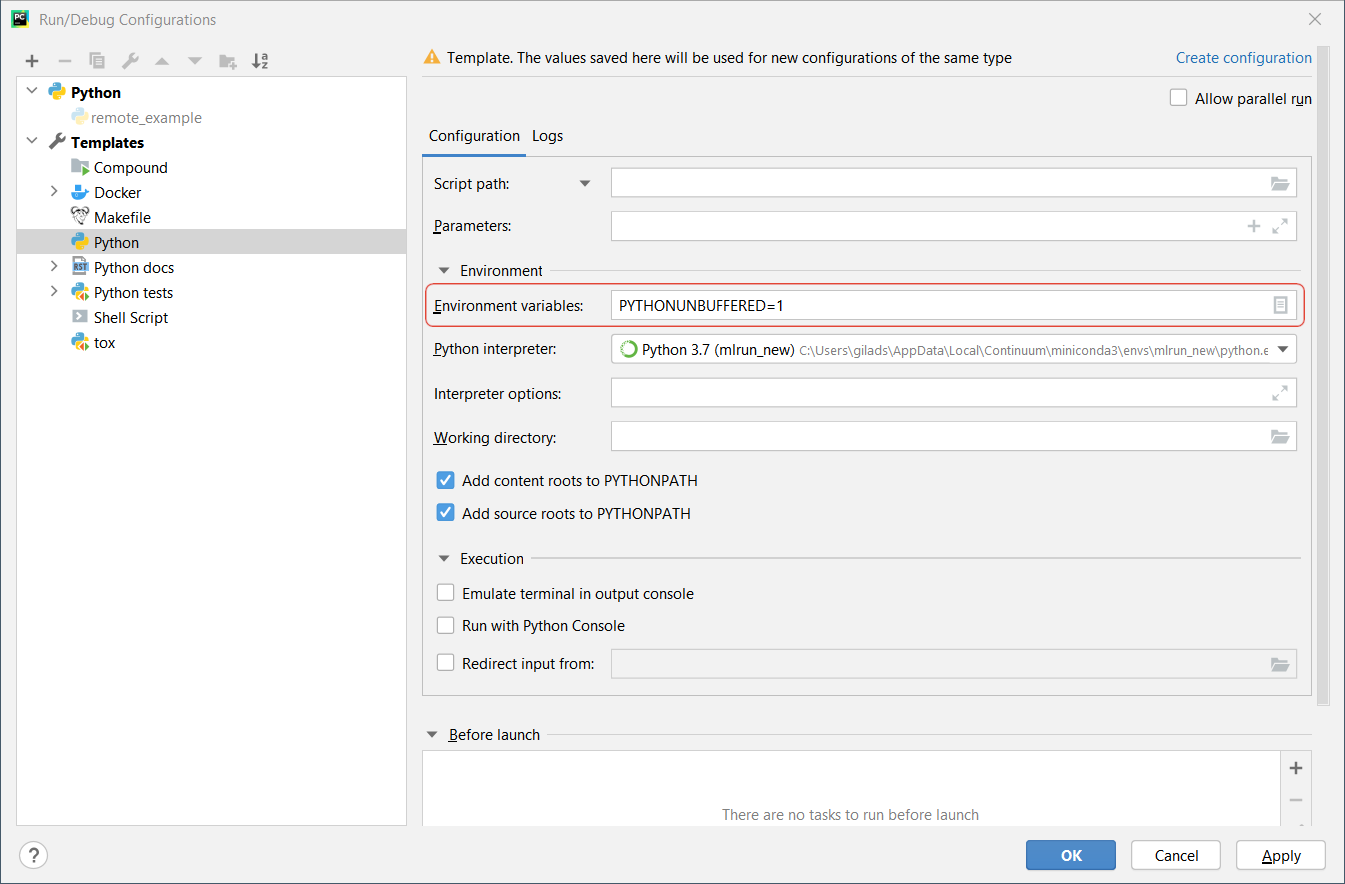
Add the environment variable and value of
MLRUN_DBPATH.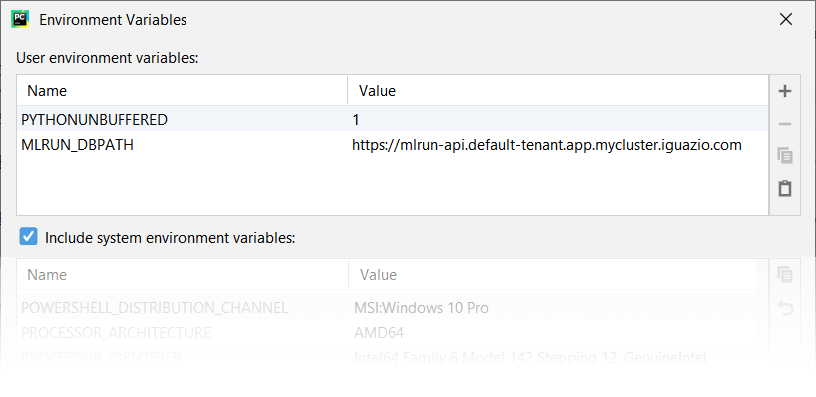
If the remote service is on an instance of the Iguazio MLOps Platform, also set the environment variables and values of
V3IO_USERNAME, andV3IO_ACCESS_KEY.
Remote environment from VSCode#
Create environment file#
Create an environment file called mlrun.env in your workspace folder. Copy-paste the configuration below:
# Remote URL to mlrun service
MLRUN_DBPATH=<API endpoint of the MLRun APIs service endpoint; e.g., "https://mlrun-api.default-tenant.app.mycluster.iguazio.com">
# Iguazio platform username
V3IO_USERNAME=<username of a platform user with access to the MLRun service>
# Iguazio V3IO data layer credentials (copy from your user settings)
V3IO_ACCESS_KEY=<platform access key>
Note
Make sure that you add .env to your .gitignore file. The environment file contains sensitive information that you should not store in your source control.
Create Python debug configuration#
Create a debug configuration in VSCode. Configurations are defined in a launch.json file that’s stored in a .vscode folder in your workspace.
To initialize debug configurations, first select the Run view in the sidebar:
If you don’t yet have any configurations defined, you’ll see a button to Run and Debug, as well as a link to create a configuration (launch.json) file:
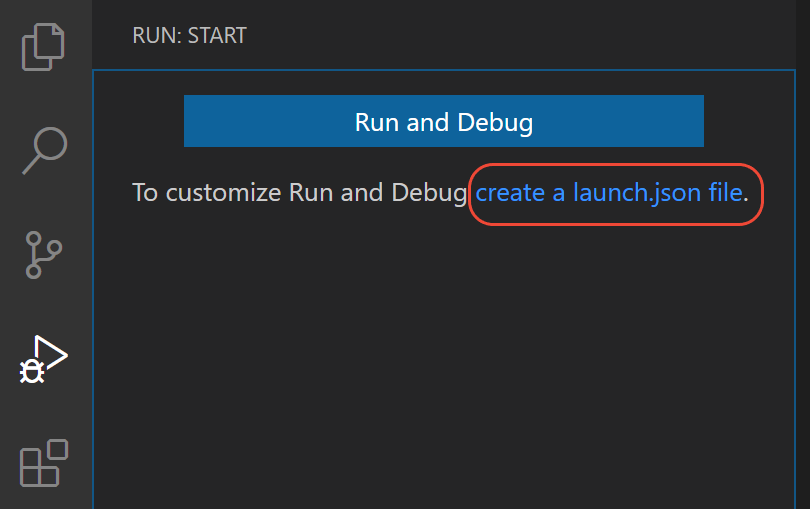
To generate a launch.json file with Python configurations:
Click the create a launch.json file link (circled in the image above) or use the Run > Open configurations menu command.
A configuration menu opens from the Command Palette. Select the type of debug configuration you want for the opened file. For now, in the Select a debug configuration menu that appears, select Python File.
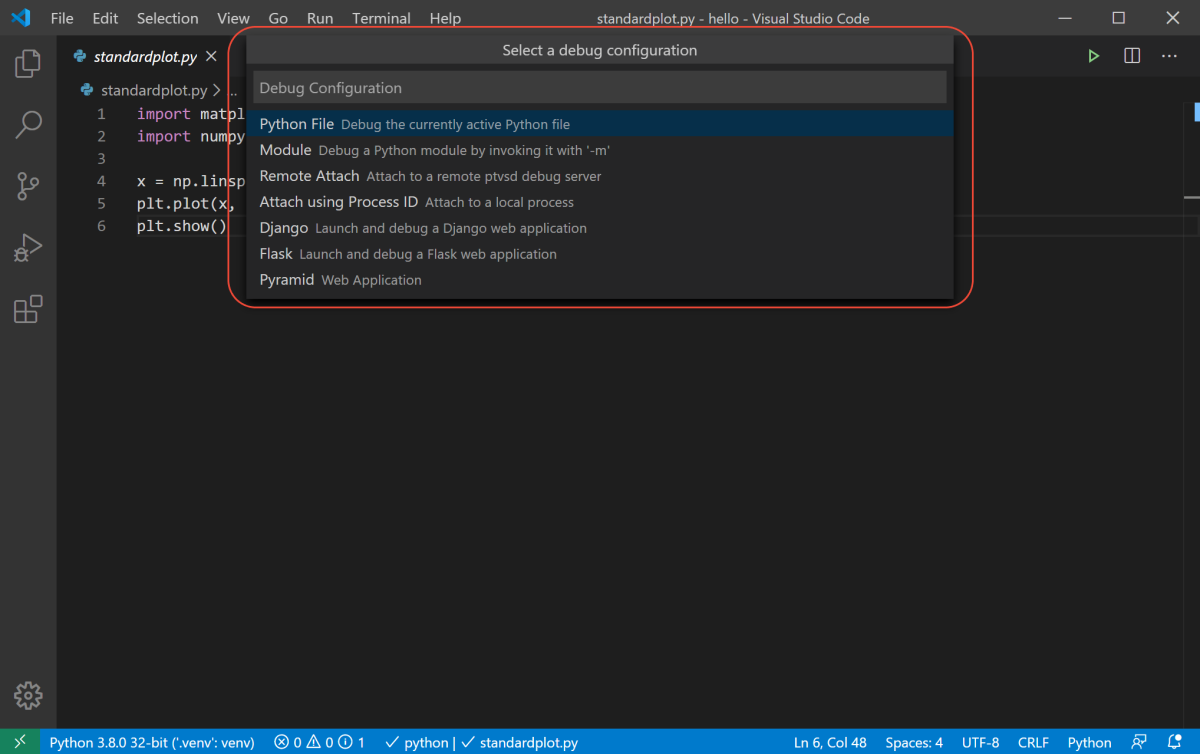
Note
Starting a debugging session through the Debug Panel, F5 or Run > Start Debugging, when no configuration exists also brings up the debug configuration menu, but does not create a launch.json file.
The Python extension then creates and opens a
launch.jsonfile that contains a pre-defined configuration based on what you previously selected, in this case Python File. You can modify configurations (to add arguments, for example), and also add custom configurations.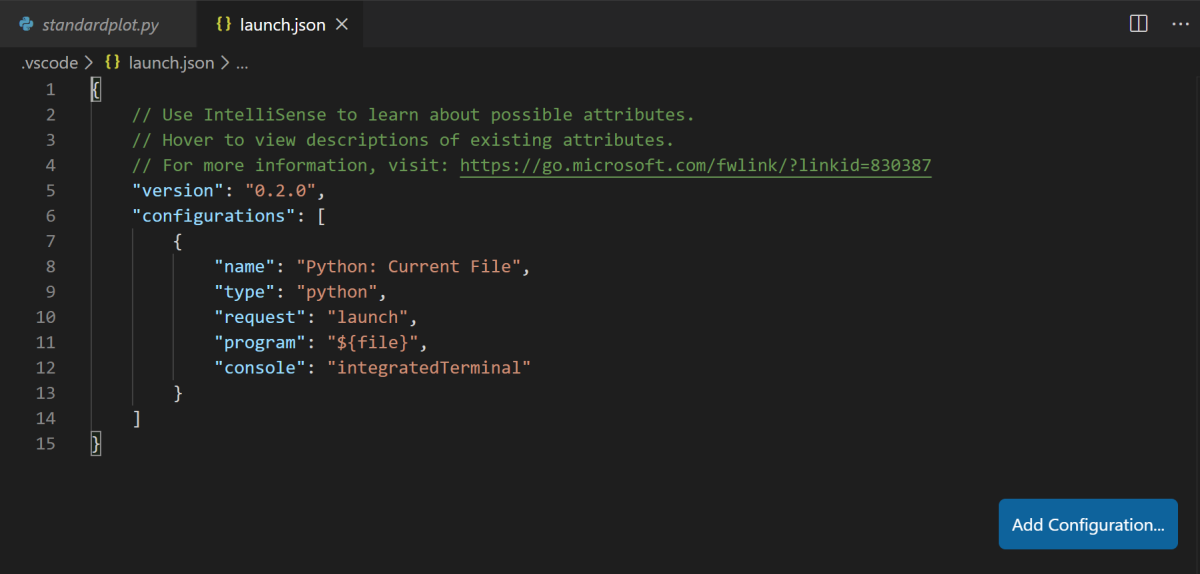
Set environment file in debug configuration#
Add an envFile setting to your configuration with the value of ${workspaceFolder}/mlrun.env
If you created a new configuration in the previous step, your launch.json would look as follows:
{
// Use IntelliSense to learn about possible attributes.
// Hover to view descriptions of existing attributes.
// For more information, visit: https://go.microsoft.com/fwlink/?linkid=830387
"version": "0.2.0",
"configurations": [
{
"name": "Python: Current File",
"type": "python",
"request": "launch",
"program": "${file}",
"console": "integratedTerminal",
"envFile": "${workspaceFolder}/mlrun.env"
}
]
}