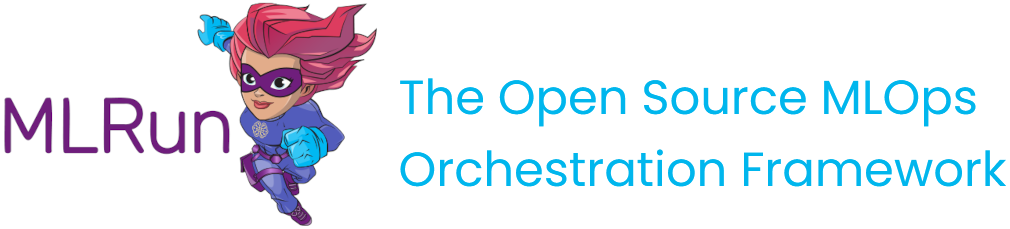Creating and using feature vectors#
You can define a group of features from different feature sets as a FeatureVector.
Feature vectors are used as an input for models, allowing you to define the feature vector once, and in turn create and track the
datasets created from it or the online manifestation of the vector for real-time prediction needs.
The feature vector handles all the merging logic for you using an asof merge type merge that accounts for both the time and the entity.
It ensures that all the latest relevant data is fetched, without concerns about "seeing the future" or other types of common time-related errors.
After a feature vector is saved, it can be used to create both offline (static) datasets and online (real-time) instances to supply as input to a machine learning model.
In this section
Creating a feature vector#
The feature vector object minimally holds the following information:
Name — the feature vector's name as will be later addressed in the store reference
store://feature_vectors/<project>/<feature-vector-name>and the UI (after saving the vector).Description — a string description of the feature vector.
Features — a list of features that comprise the feature vector.
The feature list is defined by specifying the<feature-set>.<feature-name>for specific features or<feature-set>.*for all of the feature set's features.Label feature — the feature that is the label for this specific feature vector, as a
<feature-set>.<feature-name>string specification. In classification tasks, thelabel_featuremay contain the expected label of each record, and be compared with the model output when training or evaluating a model.
Example of creating a feature vector:
import mlrun.feature_store as fstore
# Feature vector definitions
feature_vector_name = 'example-fv'
feature_vector_description = 'Example feature vector'
features = ['data_source_1.*',
'data_source_2.feature_1',
'data_source_2.feature_2',
'data_source_3.*']
label_feature = 'label_source_1.label_feature'
# Feature vector creation
fv = fstore.FeatureVector(name=feature_vector_name,
features=features,
label_feature=label_feature,
description=feature_vector_description)
# Save the feature vector in the MLRun DB
# so it can be referenced by the `store://`
# and show in the UI
fv.save()
After saving the feature vector, it appears in the UI:
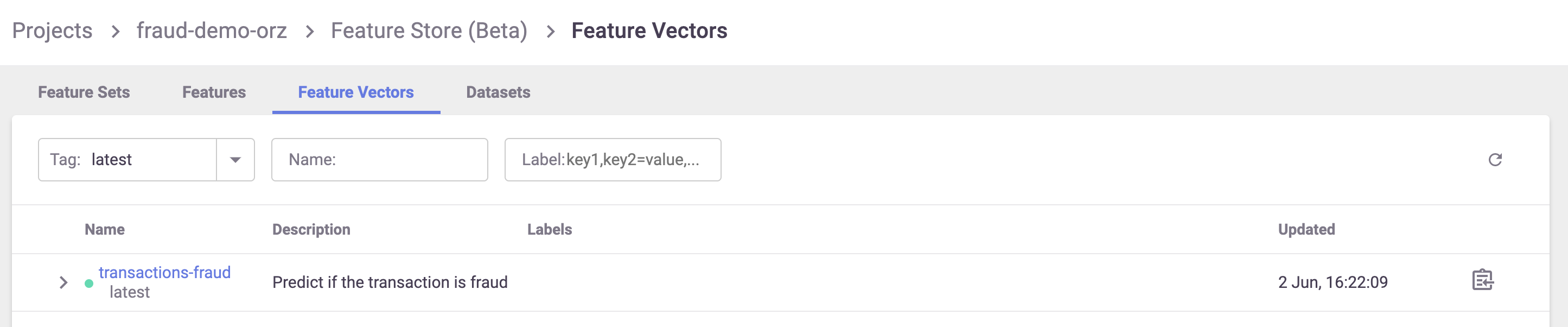
You can also view some metadata about the feature vector, including all the features, their types, a preview, and statistics:
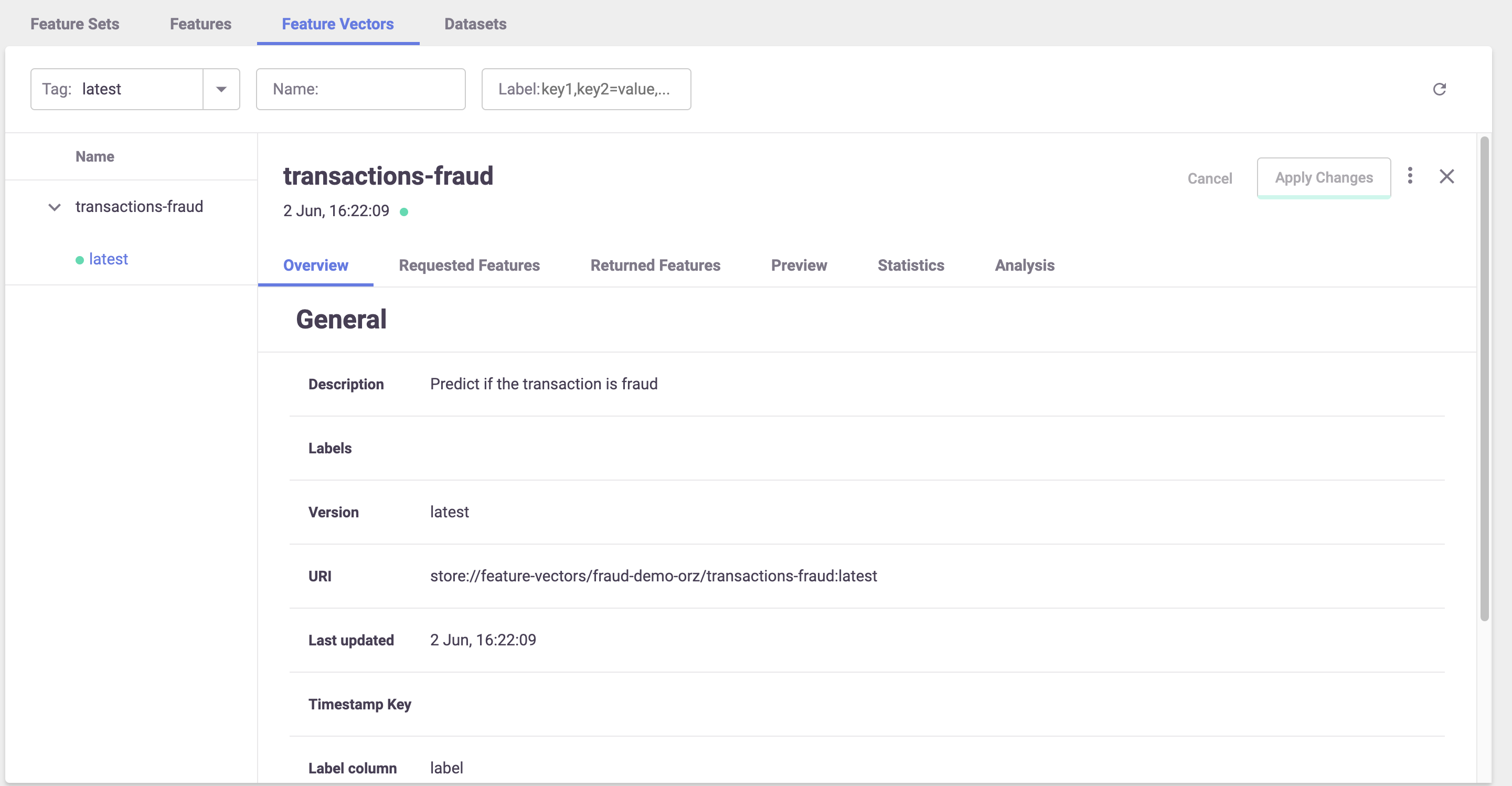
Feature vectors with different entities and complex joins#
Note
Tech Preview
You can define a feature vector that joins between different feature sets not using the same entity and with a "complex" join types. The join types can differ for different feature set combinations. This configuration supports online and offline feature vectors.
You can define relations within a feature set in two ways:
Explicitly defining relations within the feature set itself.
Specifying relations in the context of a feature vector by passing them through the
relationsparameter (FeatureVector). This is a dictionary specifying the relations between feature sets in the feature vector. The keys of the dictionary are feature set names, and the values are both dictionaries whose keys represent column names (of the feature set), and they represent the target entities to join with. Therelationstake precedence over the relations that were specified on the feature sets themselves. If a specific feature set is not mentioned as a key inrelations, the function falls back to using the default relations defined in the feature set.
You can define a graph using the join_graph parameter (FeatureVector()), which defines the join type.
You can use the graph to define complex joins and pass on the relations to the vector. Currently, only one branch (DAG) is supported.
This means that operations involving brackets are not available.
You can merge two feature sets when the left one has more entities, only if all the entities of the right feature set exist in the left feature set's entities.
When using a left join, you must explicitly specify whether you want to perform an as_of join or not. The left join type is the only one that
implements the "as_of" join.
An example, assuming three feature sets: [fs1, fs2, fs3]:
join_graph = JoinGraph(first_feature_set=fs_1).inner(fs_2).outer(fs_3)
vector = FeatureVector("myvector", features,
join_graph=join_graph,
relation={fs_1:{'col_1':'entity_2'}}) # the relation between fs1-> fs3 / fs2-> fs3 is already defined or they have the same entity
Using an offline feature vector#
Use the feature store's get_offline_features() function to produce a dataset from the feature vector.
It creates the dataset (asynchronously if possible), saves it to the requested target, and returns an OfflineVectorResponse.
Due to the async nature of this action, the response object contains an fv_response.status indicator that, once completed, could be directly turned into a dataframe, parquet or a csv.
get_offline_features supports Storey, Dask, Spark Operator, and Remote Spark.
See get_offline_features() for the list of parameters it expects to receive,
You can create a feature vector that comprises different feature sets, while joining the data based on specific fields and not the entity. For example:
Feature set A is a transaction feature set and one of the fields is email.
Feature set B is feature set with the fields email and count distinct. You can build a feature vector that comprises fields in feature set A and get the count distinct for the email from feature set B. The join in this case is based on the email column.
Here's an example of a new dataset from a Parquet target:
# Import the Parquet Target, so you can build your dataset from a parquet file
from mlrun.datastore.targets import ParquetTarget
# Get offline feature vector based on vector and parquet target
offline_fv = fstore.get_offline_features(feature_vector_name, target=ParquetTarget())
# Return dataset
dataset = offline_fv.to_dataframe()
After you create an offline feature vector with a static target (such as ParquetTarget()) the
reference to this dataset is saved as part of the feature vector's metadata and can be referenced directly through the store
as a function input using store://feature-vectors/{project}/{feature_vector_name}.
For example:
fn = mlrun.import_function('hub://sklearn-classifier').apply(auto_mount())
# Define the training task, including the feature vector and label
task = mlrun.new_task('training',
inputs={'dataset': f'store://feature-vectors/{project}/{feature_vector_name}'},
params={'label_column': 'label'}
)
# Run the function
run = fn.run(task)
See a full example of using the offline feature vector to create an ML model in part 2 of the end-to-end demo.
You can use get_offline_features for a feature vector whose data is not ingested. See
Create a feature set without ingesting its data.
Using joins in an offline feature vector#
You can create a join for:
Feature sets that have a common entity
Feature sets that do not have a common entity
Feature sets that have a common entity
In this case, the join is performed on the common entity.
employees_set_entity = fs.Entity("id")
employees_set = fs.FeatureSet(
"employees",
entities=[employees_set_entity],
)
employees_set.set_targets(targets=["parquet"], with_defaults=False)
fs.ingest(employees_set, employees)
mini_employees_set = fs.FeatureSet(
"mini-employees",
entities=[employees_set_entity],
},
)
mini_employees_set.set_targets(targets=["parquet"], with_defaults=False)
fs.ingest(mini_employees_set, employees_mini)
features = ["employees.name as n", "mini-employees.name as mini_name"]
vector = fs.FeatureVector(
"mini-emp-vec", features, description="Employees feature vector"
)
vector.save()
resp = fs.get_offline_features(
vector,
engine_args=engine_args,
with_indexes=True,
)
Feature sets that do not have a common entity
In this case, you define the relations between the features set with the argument: relations={column_name(str): Entity}
and you include this dictionary when initializing the feature set.
departments_set_entity = fs.Entity("d_id")
departments_set = fs.FeatureSet(
"departments",
entities=[departments_set_entity],
)
departments_set.set_targets(targets=["parquet"], with_defaults=False)
fs.ingest(departments_set, departments)
employees_set_entity = fs.Entity("id")
employees_set = fs.FeatureSet(
"employees",
entities=[employees_set_entity],
relations={"department_id": departments_set_entity}, # dictionary where the key is str identifying a column/feature on this feature-set, and the dictionary value is an Entity object on another feature-set
)
employees_set.set_targets(targets=["parquet"], with_defaults=False)
fs.ingest(employees_set, employees)
features = ["employees.name as emp_name", "departments.name as dep_name"]
vector = fs.FeatureVector(
"employees-vec", features, description="Employees feature vector"
)
resp = fs.get_offline_features(
vector,
engine_args=engine_args,
with_indexes=False,
)
Using an online feature vector#
The online feature vector provides real-time feature vectors to the model using the latest data available.
First create an Online Feature Service using get_online_feature_service(). Then feed the Entity of the
feature vector to the service and receive the latest feature vector.
To create the OnlineVectorService you only need to pass it the feature vector's store reference.
import mlrun.feature_store as fstore
# Create the Feature Vector Online Service
feature_vector = 'store://feature-vectors/{project}/{feature_vector_name}'
svc = fstore.get_online_feature_service(feature_vector)
The online feature service supports value imputing (substitute NaN/Inf values with statistical or constant value). You
can set the impute_policy parameter with the imputing policy, and specify which constant or statistical value will be used
instead of NaN/Inf value. This can be defined per column or for all the columns ("*").
The replaced value can be a fixed number for constants or $mean, $max, $min, $std, $count for statistical values.
"*" is used to specify the default for all features, for example:
svc = fstore.get_online_feature_service(feature_vector, impute_policy={"*": "$mean", "age": 33})
To use the online feature service you need to supply a list of entities you want to get the feature vectors for.
The service returns the feature vectors as a dictionary of {<feature-name>: <feature-value>} or simply a list of values as numpy arrays.
For example:
# Define the wanted entities
entities = [{<feature-vector-entity-column-name>: <entity>}]
# Get the feature vectors from the service
svc.get(entities)
The entities can be a list of dictionaries as shown in the example, or a list of lists where the values in the internal
list correspond to the entity values (e.g. entities = [["Joe"], ["Mike"]]). The .get() method returns a dict by default.
If you want to return an ordered list of values, set the as_list parameter to True. The list input is required by many ML
frameworks and this eliminates additional glue logic.
When defining a graph using the join_graph parameter (FeatureVector()),
the get_online_feature_service uses QueryByKey on the kv store: all join types in the graph turn
into left joins. Consequently, the function performs joins using the latest events for each required
entity within each feature set.
You can use the parameter entity_keys to join features by relations, instead of common entities. You define the relations,
and the starting place.
See get_online_feature_service().
See a full example of using the online feature service inside a serving function in part 3 of the end-to-end demo.