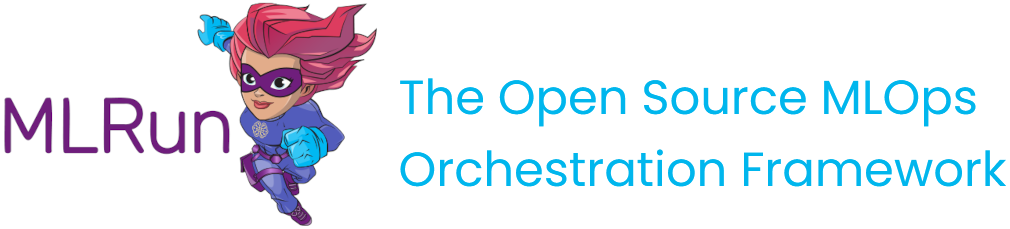Load projects#
Project code, metadata, and configuration are stored and versioned in source control systems like Git or archives (zip, tar) and can be loaded into your work environment or CI system with a single SDK or CLI command.
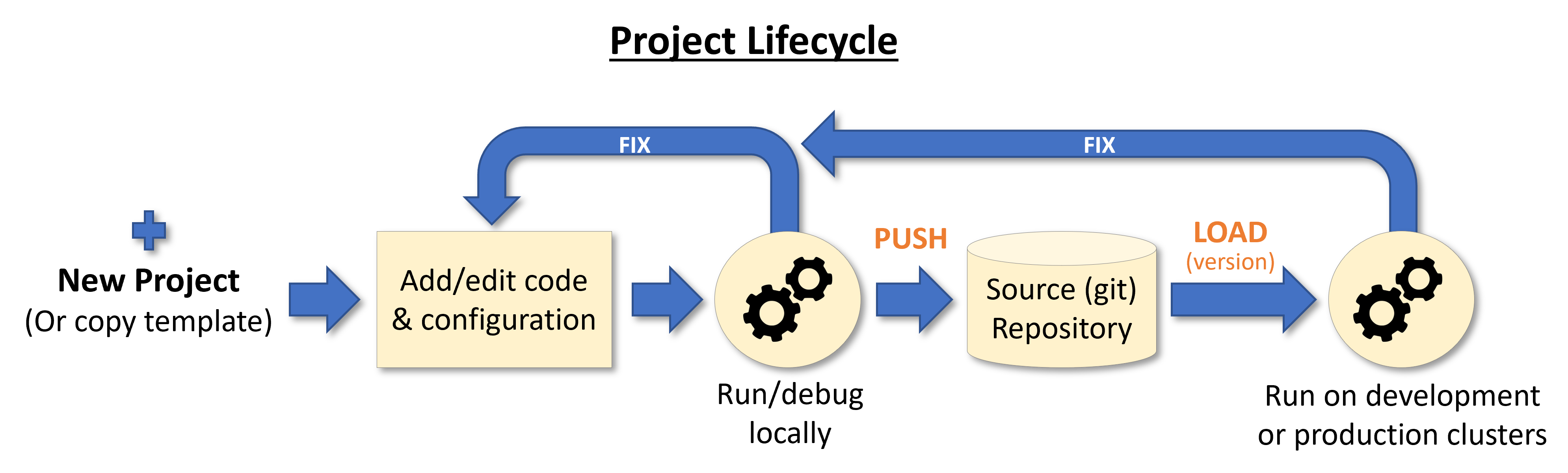
The project root (context) directory contains the project.yaml file with the required metadata and links to various project files/objects, and is read during the load process.
In this section
See also details on loading and using projects with CI/CD frameworks.
Load projects using the SDK#
When a project is already created and stored in a local dir, git, or archive, you can quickly load and use it with the
load_project() method. load_project uses a local context directory (with initialized git)
or clones a remote repo into the local dir and returns a project object.
You need to provide the git/zip/tar archive url. The context dir, by default, is "./", which is the directory the MLRun client
runs from. The name can be specified or taken
from the project object. The project can also specify secrets (dict with repo credentials), init_git flag (initializes Git in the context dir),
clone flag (project is cloned into the context dir, and the local copy is ignored/deleted), and user_project
flag (indicates the project name is unique to the user).
Example of loading a project from git, using the default context dir, and running the main workflow:
# load the project and run the 'main' workflow
project = load_project(name="myproj", url="git://github.com/mlrun/project-archive.git")
project.run("main", arguments={'data': data_url})
Note
If the url parameter is not specified it searches for Git repo inside the context dir and uses its metadata,
or if the flag init_git=True, it initializes a Git repo in the target context directory.
Note
When working with a private Git, set the project secrets. See MLRun-managed secrets.
After the project object is loaded use the run() method to execute workflows. See details on building and running workflows),
and how to run, build, or deploy individual functions.
You can edit or add project elements like functions, workflows, artifacts, etc. (See create and use projects.) Once you make changes use GIT or MLRun commands to push those changes to the archive (See save into git or an archive.)
Load projects using the CLI#
Loading a project from git into ./ :
mlrun project -n myproj --url "git://github.com/mlrun/project-demo.git" .
Running a specific workflow (main) from the project stored in . (current dir):
mlrun project --run main --watch .
CLI usage details
Usage: mlrun project [OPTIONS] [CONTEXT]
Options:
-n, --name TEXT project name
-u, --url TEXT remote git or archive url
-r, --run TEXT run workflow name of .py file
-a, --arguments TEXT Kubeflow pipeline arguments name and value tuples
(with -r flag), e.g. -a x=6
-p, --artifact-path TEXT output artifacts path
-x, --param TEXT mlrun project parameter name and value tuples,
e.g. -p x=37 -p y='text'
-s, --secrets TEXT secrets file=<filename> or env=ENV_KEY1,..
--db TEXT api and db service path/url
--init-git for new projects init git context
-c, --clone force override/clone into the context dir
--sync sync functions into db
-w, --watch wait for pipeline completion (with -r flag)
-d, --dirty allow run with uncommitted git changes
--handler TEXT workflow function handler name
--engine TEXT workflow engine (kfp/local/remote)
--local try to run workflow functions locally
--timeout INTEGER timeout in seconds to wait for pipeline completion
(used when watch=True)
--env-file TEXT path to .env file to load config/variables from
--ensure-project ensure the project exists, if not, create project
--schedule TEXT To create a schedule define a standard crontab
expression string. For using the
pre-defined workflow's schedule, set --schedule 'true'