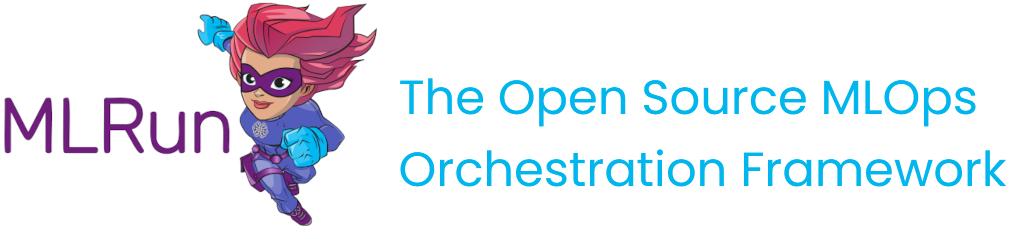Scheduled jobs and workflows#
Oftentimes you may want to run a job on a regular schedule. For example, fetching from a datasource every morning, compiling an analytics report every month, or detecting model drift every hour.
Creating a job and scheduling it#
MLRun makes it very simple to add a schedule to a given job. To showcase this, the following job runs the code below, which resides in a file titled schedule.py:
def hello(context):
print("You just ran a scheduled job!")
To create the job, use the code_to_function syntax and specify the kind like below:
import mlrun
job = mlrun.code_to_function(
name="my-scheduled-job", # Name of the job (displayed in console and UI)
filename="schedule.py", # Python file or Jupyter notebook to run
kind="job", # Run as a job
image="mlrun/mlrun", # Use this Docker image
handler="hello" # Execute the function hello() within code.py
)
Running the job using a schedule
To add a schedule, run the job and specify the schedule parameter using Cron syntax like so:
job.run(schedule="0 * * * *")
This runs the job every hour. An excellent resource for generating Cron schedules is Crontab.guru.
Scheduling a workflow#
Note
Tech Preview
After loading the project (load_project), run the project with the scheduled workflow:
project.run("main", schedule='0 * * * *')
Remote/Scheduled workflows can be performed by a project with a remote source or one that is contained on the image.
Remote source will be pulled each time the workflow is run, while the local source will be loaded from the image.
To use a remote source you can either put your code in Git or archive it and then set a source to it (e.g. git://github.com/mlrun/something.git, http://some/url/file.zip, s3://some/url/file.tar.gz etc.). By default, the defined project source will be used.
To set project source use the
project.set_sourcemethod.To set workflow use the
project.set_workflowmethod.
To use a different remote source, specify the source URL whe running the workflow with project.run(source=<source-URL>) method.
You can also use a context path to load the project from a local directory contained in the image used for execution:
To set project source use the
project.set_sourcemethod (make surepull_at_runtimeis set toFalse).To build the image with the project yaml and code use
project.build_imagemethod. Optionally specify atarget_dirfor the project content.Create the workflow e.g.
project.set_workflow(name="my-workflow", workflow_path="./src/workflow.py").The default workflow image is
project.spec.default_imagewhich was enriched to and built withproject.build_imageunless specified otherwise.Run the workflow with the context path e.g.
project.run("my-workflow", source="./", engine="remote"). Thesourcecan be absolute or relative path with"."or"./".
Example for a remote GitHub project - mlrun/project-demo
import mlrun
project_name = "remote-workflow-example"
source_url = "git://github.com/mlrun/project-demo.git"
source_code_target_dir = "./project" # Optional, relative to "/home/mlrun_code". A different absolute path can be specified.
# Create a new project
project = mlrun.load_project(context=f"./{project_name}", url=source_url, name=project_name)
# Set the project source and workflow
project.set_source(source_url)
project.set_workflow(name="main", workflow_path="kflow.py")
# Build the image, load the source to the target dir and save the project
project.build_image(target_dir=source_code_target_dir)
project.save()
# Run the workflow, load the project from the target dir on the image
project.run("main", source="./", engine="remote", dirty=True)
You can delete a scheduled workflow in the MLRun UI. To update a scheduled workflow, re-define the schedule in the workflow, for example:
project.run("main", schedule='0 * * * *')