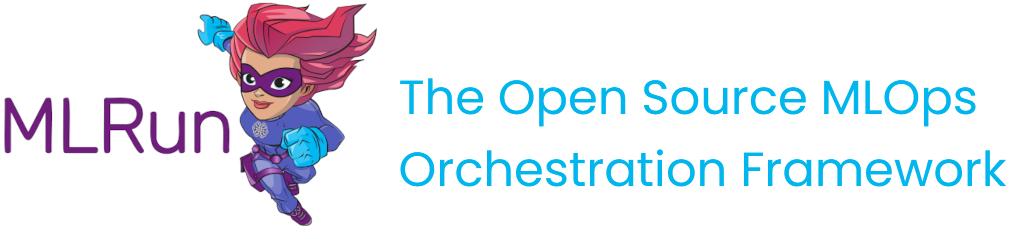Function hub #
This section demonstrates how to import a function from the hub into your project, and provides some basic instructions on how to run the function and view the results.
In this section
MLRun function hub#
The MLRun function hub has a wide range of functions that can be used for a variety of use cases. There are functions for ETL, data preparation, training (ML & Deep learning), serving, alerts and notifications and more. Each function has a docstring that explains how to use it. In addition, the functions are associated with categories to make it easier for you to find the relevant one.
Functions can be easily imported into your project and therefore help you to speed up your development cycle by reusing built-in code.
The function hub is located here.
You can search and filter the categories and kinds to find a function that meets your needs.
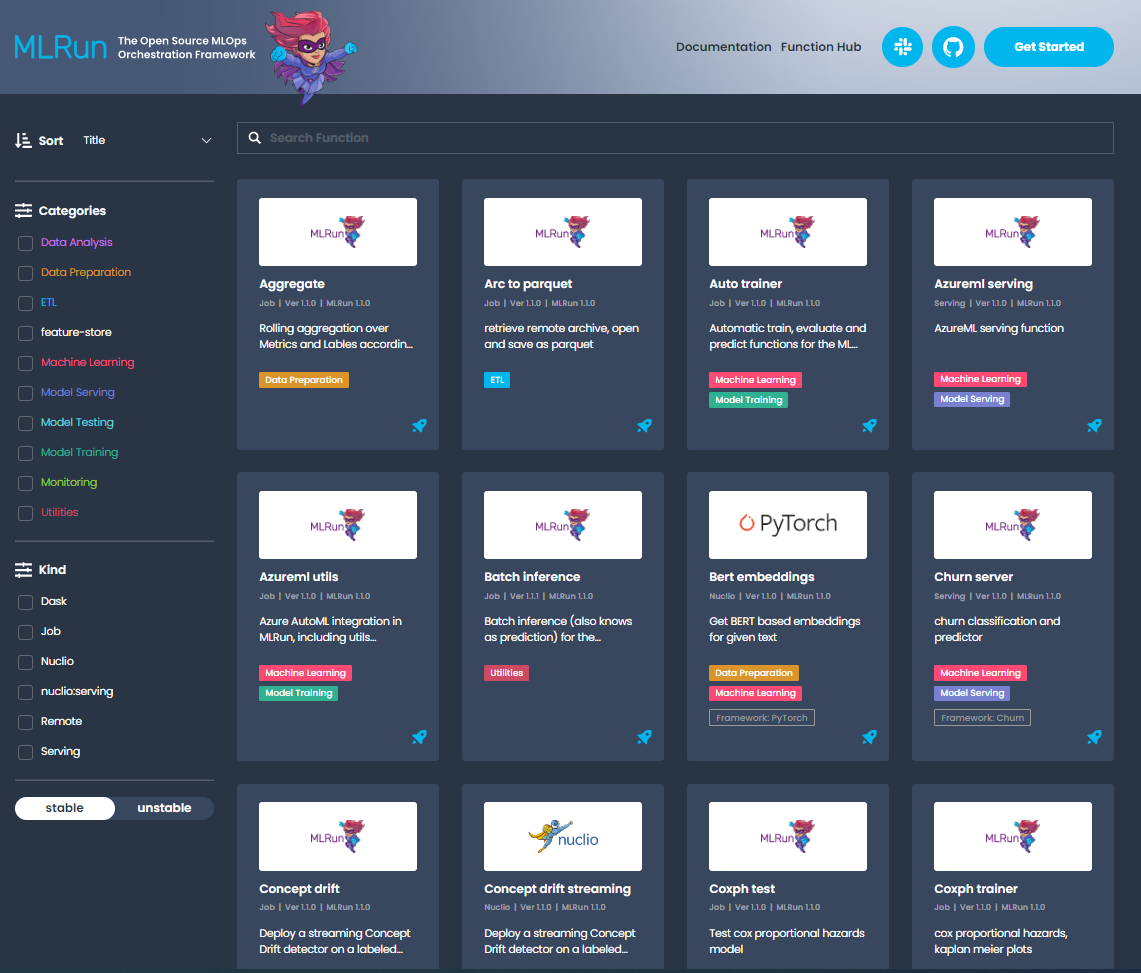
Custom function hub#
You can create your own function hub, and connect it to MLRun. Then you can import functions (with their tags) from your custom hub.
Create a custom hub#
You can either fork the MLRun function hub repo and add to it your Git repo, or create a hub from scratch. Read CONTRIBUTING.md to learn how to create a function.
Note
Make sure your hub source is accessible via github (private is also possible).
To create a function hub from scratch, the hub structure must be the same as the MLRun hub.
The hierarchy must be:
functions directory
channels directories
some-function-1
some-function-2
…
some-function-n
version-1
…
version-n
latest
src
function.yaml
item.yaml
…
static (optional)
html files
Add a custom hub to the MLRun database#
When you add a hub, specify order=-1 to add it to the top of the list.
The list order is relevant when loading a function:
if you don't specify a hub name, MLRun starts searching for the function with the last added hub.
If you want to add a hub but not at the top of the list, view the current list using list_hub_source().
The MLRun function hub is always the last in the list (and cannot be modified).
To add a hub, run:
import mlrun.common.schemas
# Add a custom hub to the top of the list
private_source = mlrun.common.schemas.IndexedHubSource(
order=-1,
source=mlrun.common.schemas.HubSource(
metadata=mlrun.common.schemas.HubObjectMetadata(
name="private", description="a private hub"
),
spec=mlrun.common.schemas.HubSourceSpec(
path="https://mlrun.github.io/marketplace", channel="development"
),
)
)
db.create_hub_source(private_source)
Setting the project configuration#
The first step for each project is to set the project name and path:
from os import path, getenv
from mlrun import new_project
project_name = 'load-func'
project_path = path.abspath('conf')
project = new_project(project_name, project_path, init_git=True)
print(f'Project path: {project_path}\nProject name: {project_name}')
Set the artifacts path #
The artifact path is the default path for saving all the artifacts that the functions generate:
from mlrun import mlconf
# Target location for storing pipeline artifacts
artifact_path = path.abspath('jobs')
# MLRun DB path or API service URL
mlconf.dbpath = mlconf.dbpath or 'http://mlrun-api:8080'
print(f'Artifacts path: {artifact_path}\nMLRun DB path: {mlconf.dbpath}')
Loading functions from the hub#
Run project.set_function to add or update a function object to the project.
set_function(func, name='', kind='', image=None, with_repo=None)
Partial list of parameters:
func — function object or spec/code url.
name — name of the function (under the project).
kind — runtime kind e.g. job, nuclio, spark, dask, mpijob. Default: job.
image — docker image to be used, can also be specified in the function object/yaml.
with_repo — add (clone) the current repo to the build source.
See all the parameters in set_function() API documentation.
Load function example #
The describe function analyzes a csv or parquet file for data analysis.
To load the describe function from the MLRun function hub:
project.set_function('hub://describe', 'describe')
To load the same function from your custom hub:
project.set_function('hub://<hub-name>/describe', 'describe')
Caution
If you don't specify a hub name at all, the algorithm searches for the function in all the hubs, giving preference to newly defined hubs. Therefore, if you have multiple hubs, best practice is to explicitly mention the hub name.
After loading the function, create a function object named, for example, my_describe:
my_describe = project.func('describe')
View the function params#
To view the parameters, run the function with .doc():
my_describe.doc()
function: describe
describe and visualizes dataset stats
default handler: summarize
entry points:
summarize: Summarize a table
context(MLClientCtx) - the function context, default=
table(DataItem) - MLRun input pointing to pandas dataframe (csv/parquet file path), default=
label_column(str) - ground truth column label, default=None
class_labels(List[str]) - label for each class in tables and plots, default=[]
plot_hist(bool) - (True) set this to False for large tables, default=True
plots_dest(str) - destination folder of summary plots (relative to artifact_path), default=plots
update_dataset - when the table is a registered dataset update the charts in-place, default=False
Running the function#
Use the run method to run the function.
When working with functions, pay attention to the following:
Input vs. params — for sending data items to a function, send it via "inputs" and not as params.
Working with artifacts — Artifacts from each run are stored in the
artifact_path, which can be set globally with the environment variable (MLRUN_ARTIFACT_PATH) or with the config. If it's not already set you can create a directory and use it in the runs. Using{{run.uid}}in the path creates a unique directory per run. When using pipelines you can use the{{workflow.uid}}template option.
This example runs the describe function. This function analyzes a dataset (in this case it's a csv file) and generates HTML files (e.g. correlation, histogram) and saves them under the artifact path.
DATA_URL = 'https://s3.wasabisys.com/iguazio/data/iris/iris_dataset.csv'
my_describe.run(name='describe',
inputs={'table': DATA_URL},
artifact_path=artifact_path)
Saving the artifacts in a unique folder for each run #
out = mlconf.artifact_path or path.abspath('./data')
my_describe.run(name='describe',
inputs={'table': DATA_URL},
artifact_path=path.join(out, '{{run.uid}}'))
Viewing the jobs & the artifacts #
There are few options to view the outputs of the jobs you ran:
In Jupyter the result of the job is displayed in the Jupyter notebook. When you click on the artifacts it displays its content in Jupyter.
In the MLRun UI, under the project name, you can view the job that was running as well as the artifacts it generated.